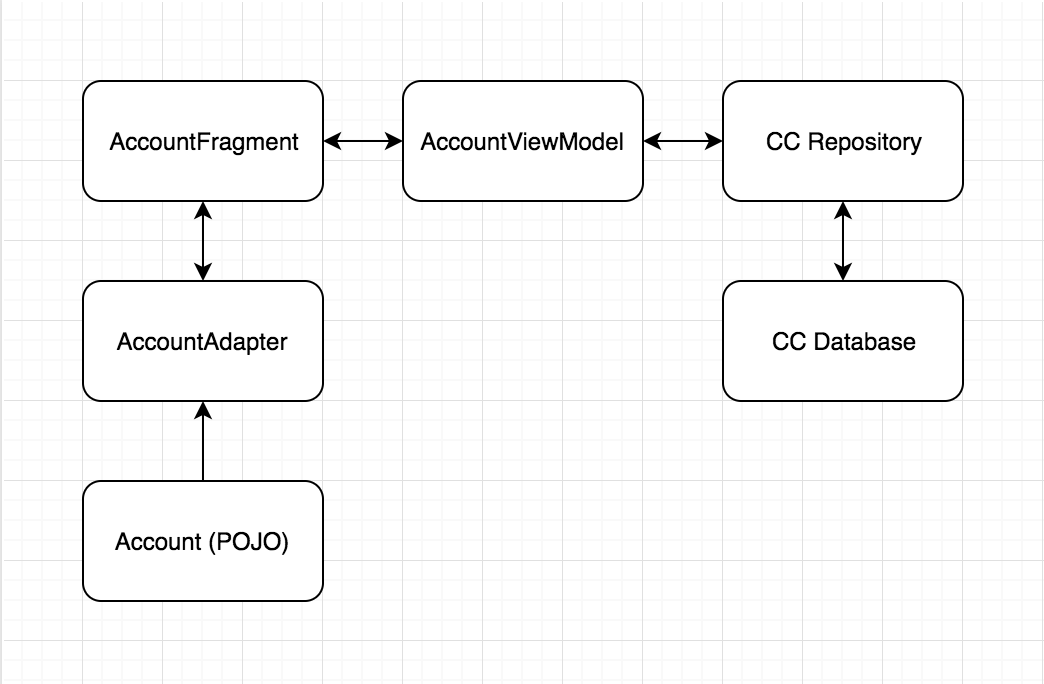So far we’ve covered four big buzzwords used in our application:
- Model-View-ViewModel
- Room
- RxJava
- Repository Pattern
Now, we should circle back to the beginning. Following our diagram outlined in the previous parts, the next component we can begin to work on is our AccountViewModel:
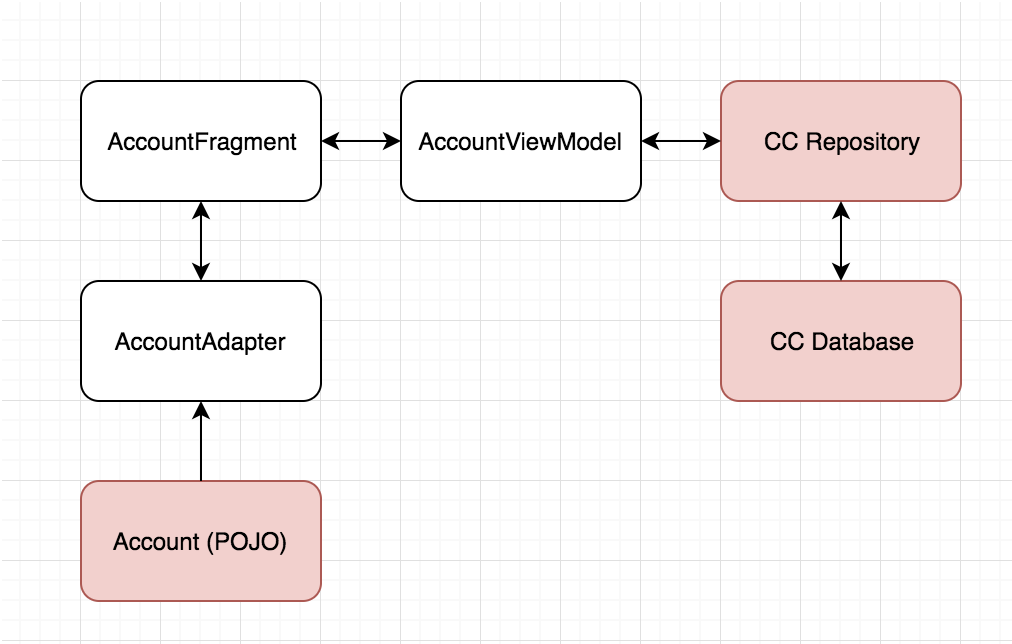
Naturally, this may bring up some confusion. We already discussed ViewModels in part 1. Well, depending on context, we may not be referring to the same thing.